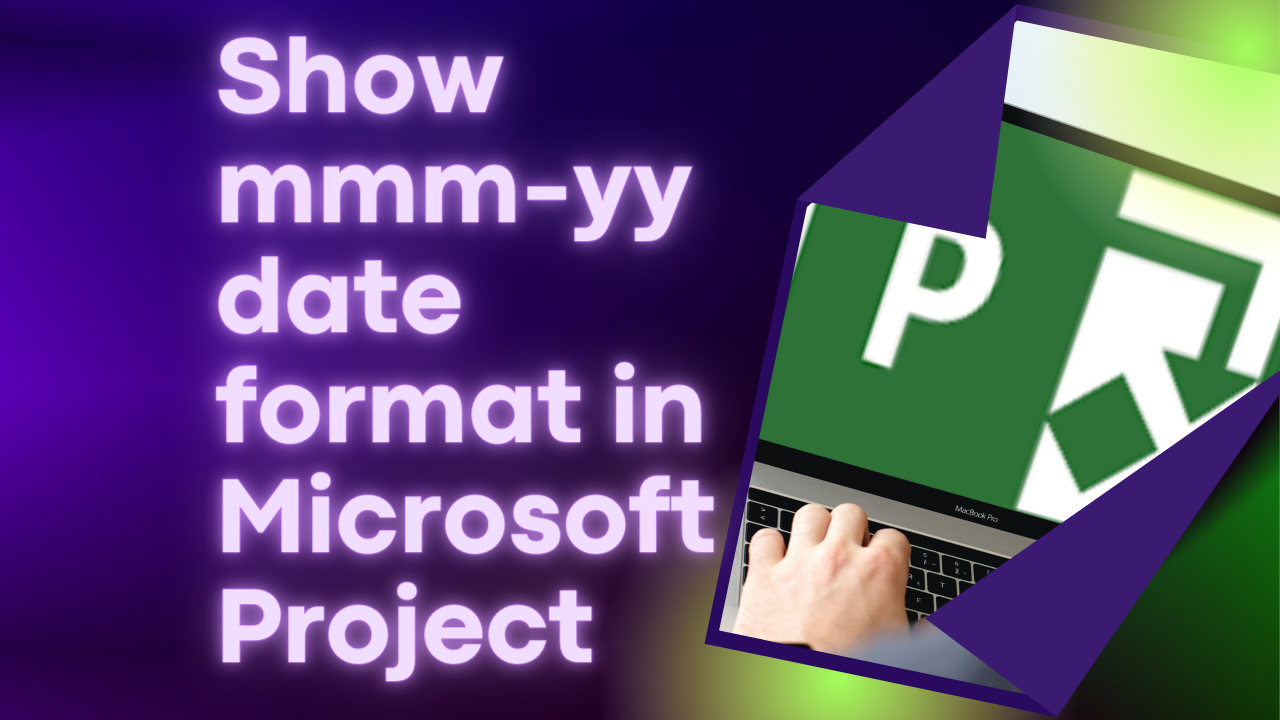Microsoft Project Progress Status Traffic Light (RAG Status)
Sometimes in a Microsoft Project schedule, you might want a quick visual indicator of when a task is behind schedule or in progress and a good way to achieve this is through the use of a traffic light system, Red, Amber and Green (RAG) Status.
This tutorial will show you how to configure your Microsoft Project schedule using a custom field with graphical indicator to highlight progress of tasks as at current or status date.
The traffic light system in this tutorial is Red for tasks that are behind schedule, Amber for tasks that are in progress, Green for tasks have been completed and White for tasks that have not started. The beauty of Microsoft Project is that it is very flexible and you can always customise your traffic light to use different criteria from the ones in the video.
The formula used in the Progress Status (Text1 custom field) is:
IIf ([% Complete] = 100, "Green", IIf([% Complete] = 0 And [Start] > [Current Date], "White", IIf([% Complete] = 0 And [Start] < [Current Date], "Red", IIf([Finish] < [Current Date], "Red", "Amber"))))